Add Printer - Mac
You can add the Sacred Heart College printer to your device and collect your printing from any printer in the school.
Step 1
Press ⌘ + spacebar, search for printers, and click PrinterScannerSettings.

Step 2
Click Add Printer, Scanner or Fax… to add a new printer.
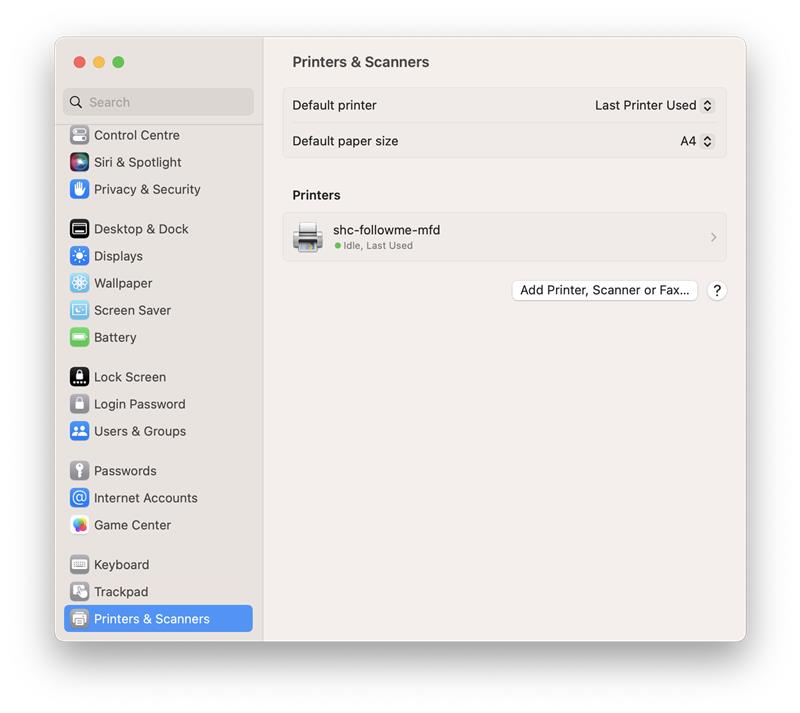
Step 3
Select shc-followme-mfd and click add.
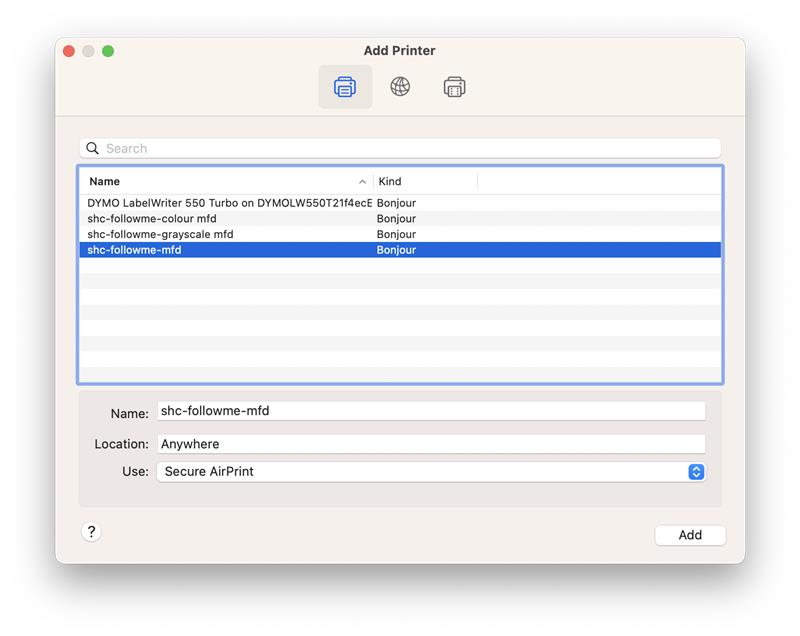
Step 4
Print a test page from Chrome or Word and select the shc-followme-mfd.
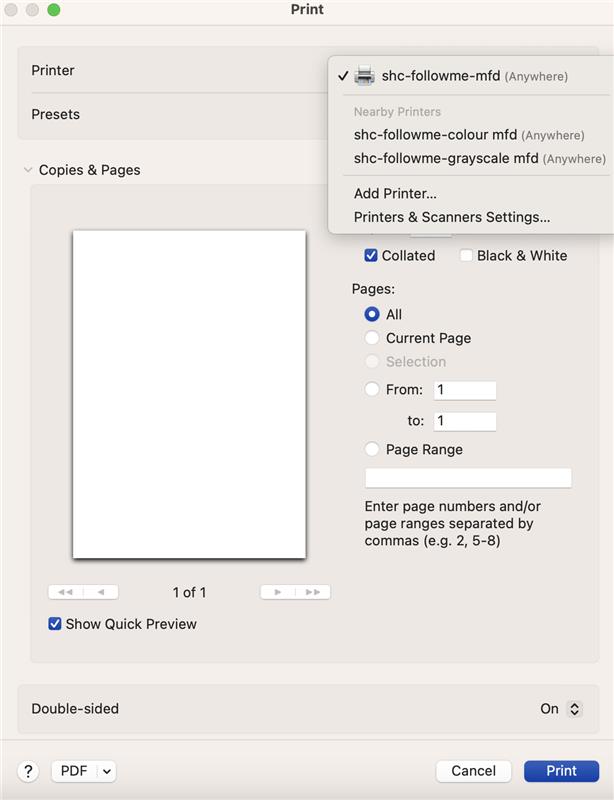
Step 5
When prompted for credentials use firstname.lastname and your Josie password and click OK. Make sure that Remember this password in my keychain is ticked.
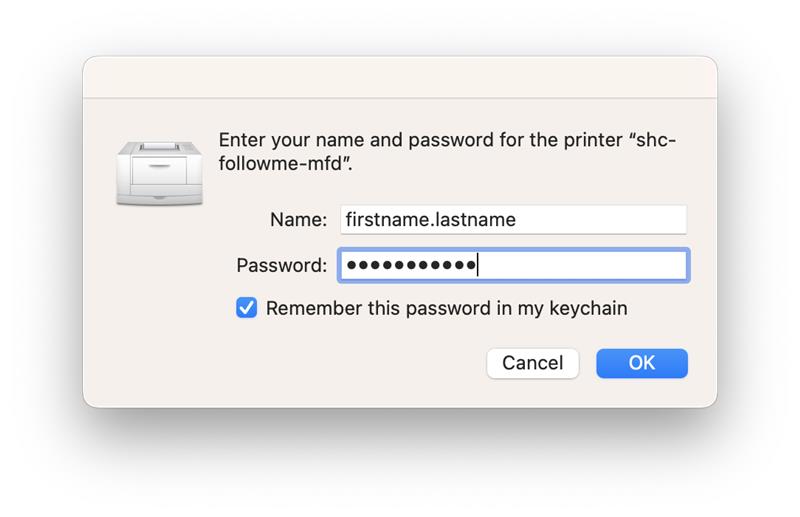
Repeat this process for shc-followme-colour mfd and shc-followme-grayscale mfd.
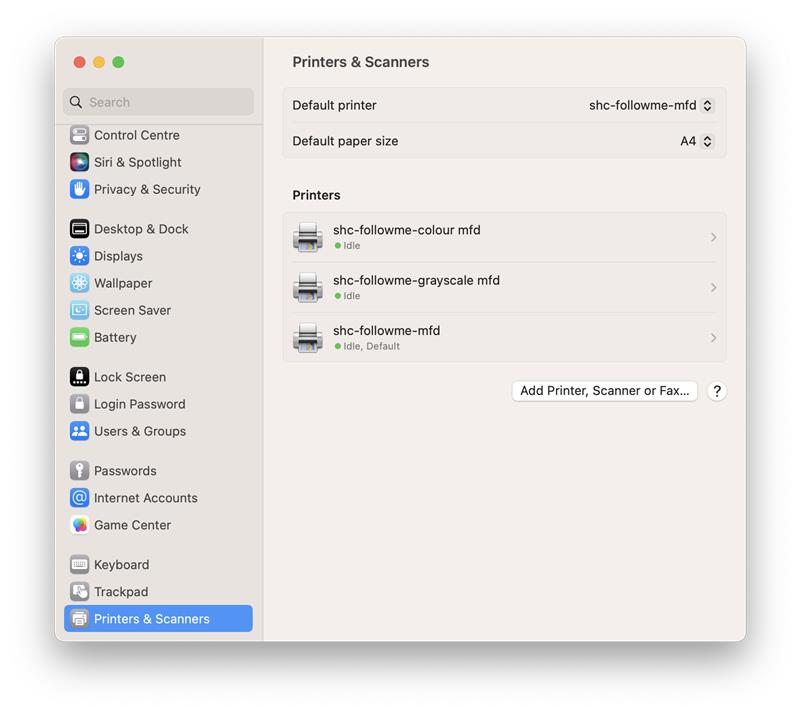
This is what the Printers & Scanners menu should look like after the printers are added.
