Add Printer - Windows
You can add the College printer to your device and collect your printing from anywhere.
Step 1
Click below to download Mobility Print, or click the link for ARM devices.
pc-print-deploy-client[192.168.0.27].msi
https://papercut.com/products/ng/mobility-print/download/client/windows/
Step 2
Once downloaded run the application by clicking on the bottom left corner.

Step 3
Click OK.
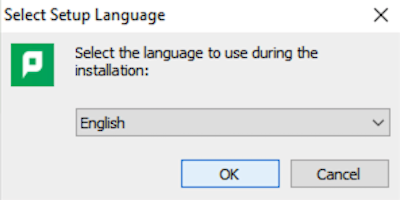
Step 4
Click I accept the agreement and click Next.
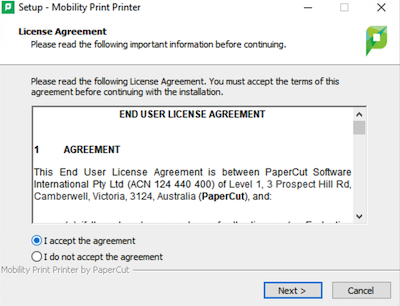
Step 5
Tick SHC-FollowMe-MFD (Anywhere) and click Next.
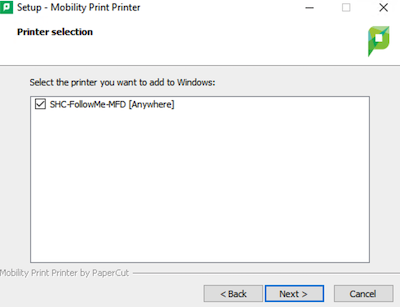
Step 6
Type your school username and password (JOSIE password) and click Next.

Step 7
Done. When printing, make sure to select the correct printer.

Use the MSI Package below if the previous steps did not work.
