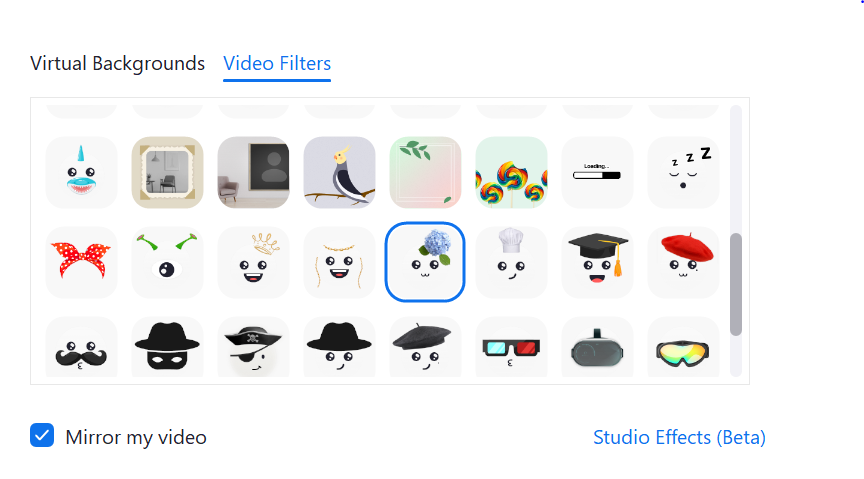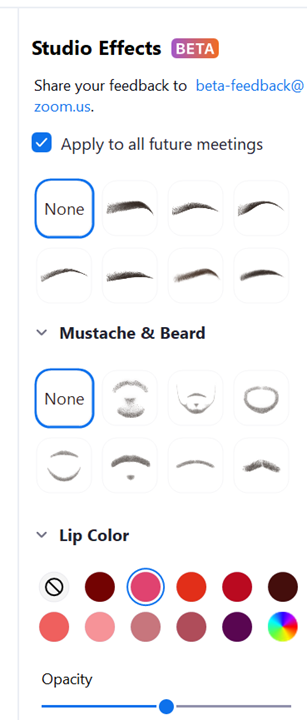Backgrounds and Filters
To improve your own privacy and that of the people moving around you, it is possible to add a virtual background to your video.
Step 1
When in a meeting, move the mouse cursor to make a menu appear at the bottom of your screen.
Step 2
Click on the small arrow next to the Video icon and select Adjust background & effects.
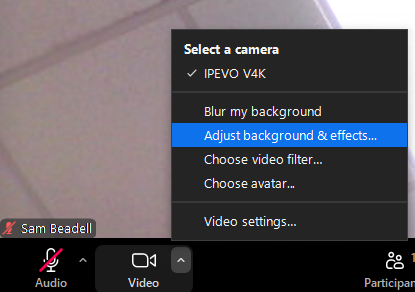
Step 3
Click on the virtual background of your choice.
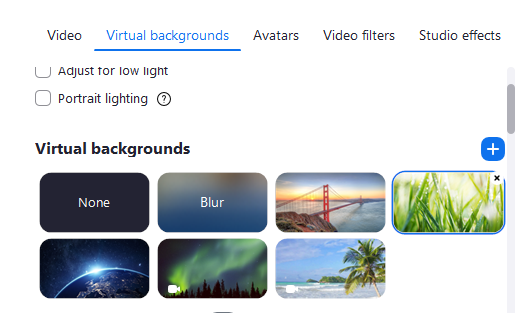
Step 4
Close the video settings by clicking on the cross in the top right of the window.

Video Filters and Studio Effects are also available, but may cause distraction. Where possible, features that may distract students have been turned off by the school IT administrators. Please contact the IT Support Team to discuss controlled settings if necessary.