Manage Notifications
You can customise your notification/message settings in Josie to improve your user experience and receive information that is relevant to you, as a parent.
You can choose to:
Mute notifications

Receive the weekly digest email (4:30pm every Wednesday)

Receive a notification in Josie (with an SHC App push notification)
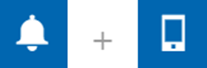
Receive a notification in Josie (with an email to your registered email account)
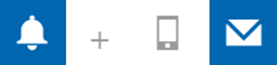
Receive a notification in Josie (with a push notification and an email)
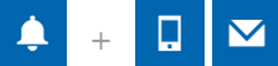
Customising Notifications
Step 1
Click on the profile icon in top right and select Settings.
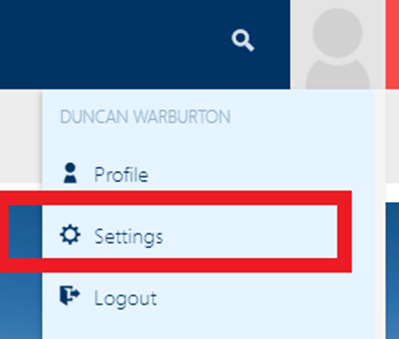
Step 2
Scroll through the settings options and select your preferred option for each component.
Step 3
Scroll to the bottom of the page and click Submit to save changes.
