Troubleshoot Google Drive
After a major Google Drive update, the application may not be launched, or you may need to sign back in. Follow these steps to get your Google Drive back if it’s missing.
Relaunch the App
Step 1
Press the ⊞ Windows key and start typing “Google Drive.”
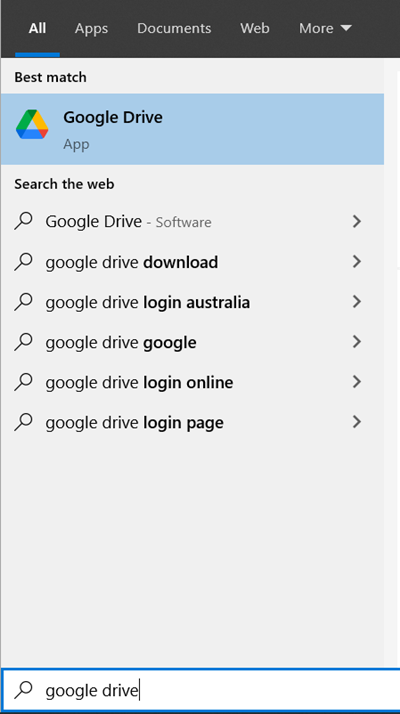
Step 2
Click on the Google Drive icon.

Step 3
Sign in with your SHC email address and click next.
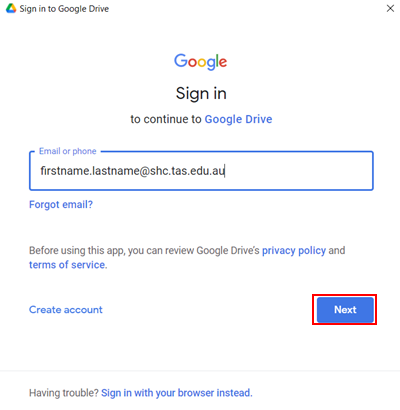
Step 4
Sign in with your SHC password and click Sign in.
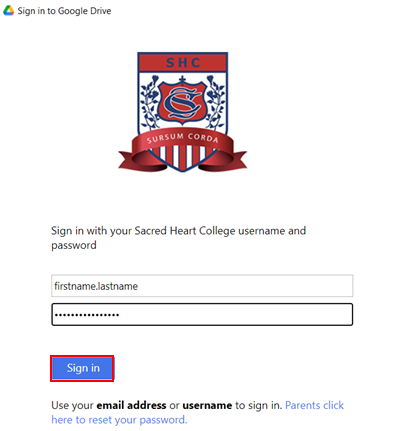
If nothing opens after Step 2, you may need to sign back into the app, see below
Sign Back In
Step 1
Click the ^ icon in the bottom right of your screen.

Step 2
Select the Google Drive icon.
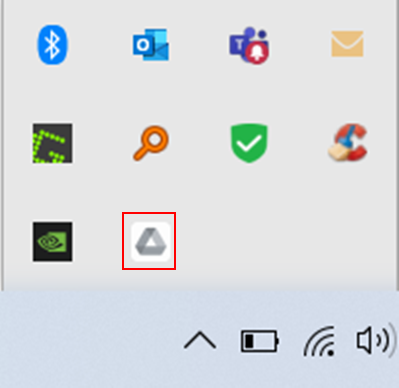
Step 3
Select Sign in.
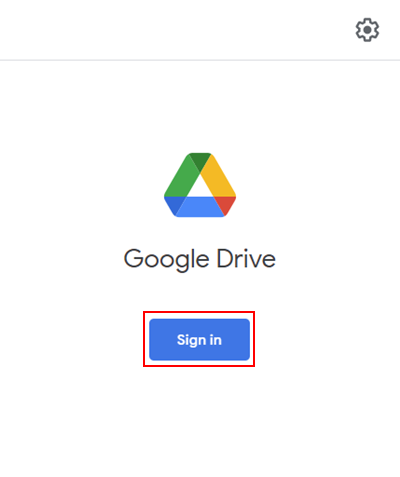
If these steps do not fix your Google Drive, please call 299 for further assistance.
