Vivi - Guests Access
If guests wish to present their laptop screens here at Sacred Heart College, the Vivi client application is required.
Please be aware that administrator rights on the laptop are required to install the Vivi Client. Please seek installation assistance from your IT Support technicians, if you do not have administrator rights to your laptop.
If you HAVE administrator rights to your laptop, SHC IT Support will be able to assist in the installation of Vivi, if it is needed.
Official Vivi Guides
Vivi - Guest Access: Vivi-Guest-Access-Flyer-SEPT19.pdf
Vivi - How To Connect: Vivi-How-to-Connect-Poster-A3_03.19.pdf
Vivi - App Features: Vivi-App-Features-Poster-A3_Aug19.pdf
How to Install the Vivi Client
Step 1
Go to https://www.vivi.io/downloads/ and download the relevant “Client” for your laptop operating system.
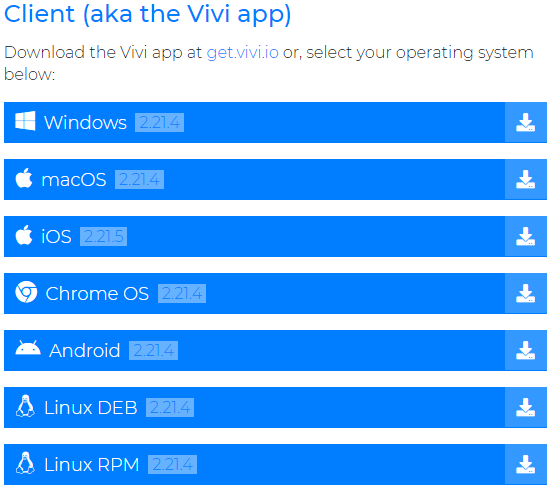
Step 2
Go to your “Downloads” location and run the “ViviSetup” installer.
Step 3
Click through the installer and finish, keeping all the default options.
How to Connect to Sacred Heart College’s Vivi Environment
Step 1
Open your Vivi Application, type in “Sacred Heart College” and make your selection from the list that appears.
Step 2
Select “Login as Guest” and ask a staff member from Sacred Heart College to generate you a “Guest Code” for the room that you shall be presenting in.
Step 3
Login with your Guest Code and Name, then you shall be able to present your screen!
