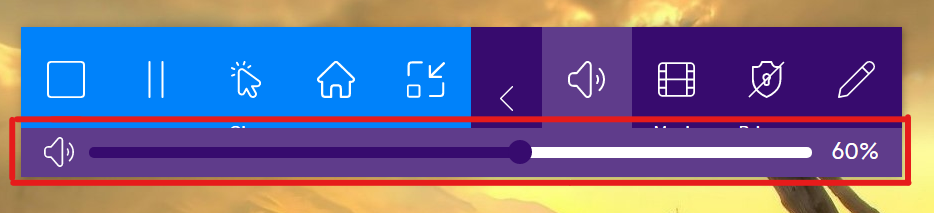Controlling the TV & Volume
Turning the TV on.
The TVs automatically turn on in the mornings and turn off in the afternoon. However, if the TV is off joining the room on your device will turn the TV on.
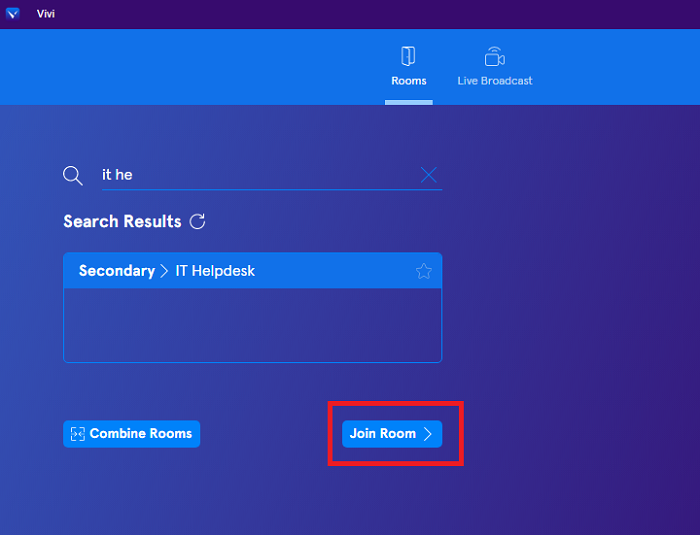
Changing volume when playing video direct.
When sharing content to the Vivi you will have control options for playing, pausing, and adjusting volume. All TVs are physically set to 70 volume. Please use Vivi to adjust accordingly.
The volume controls only appear once content is playing.
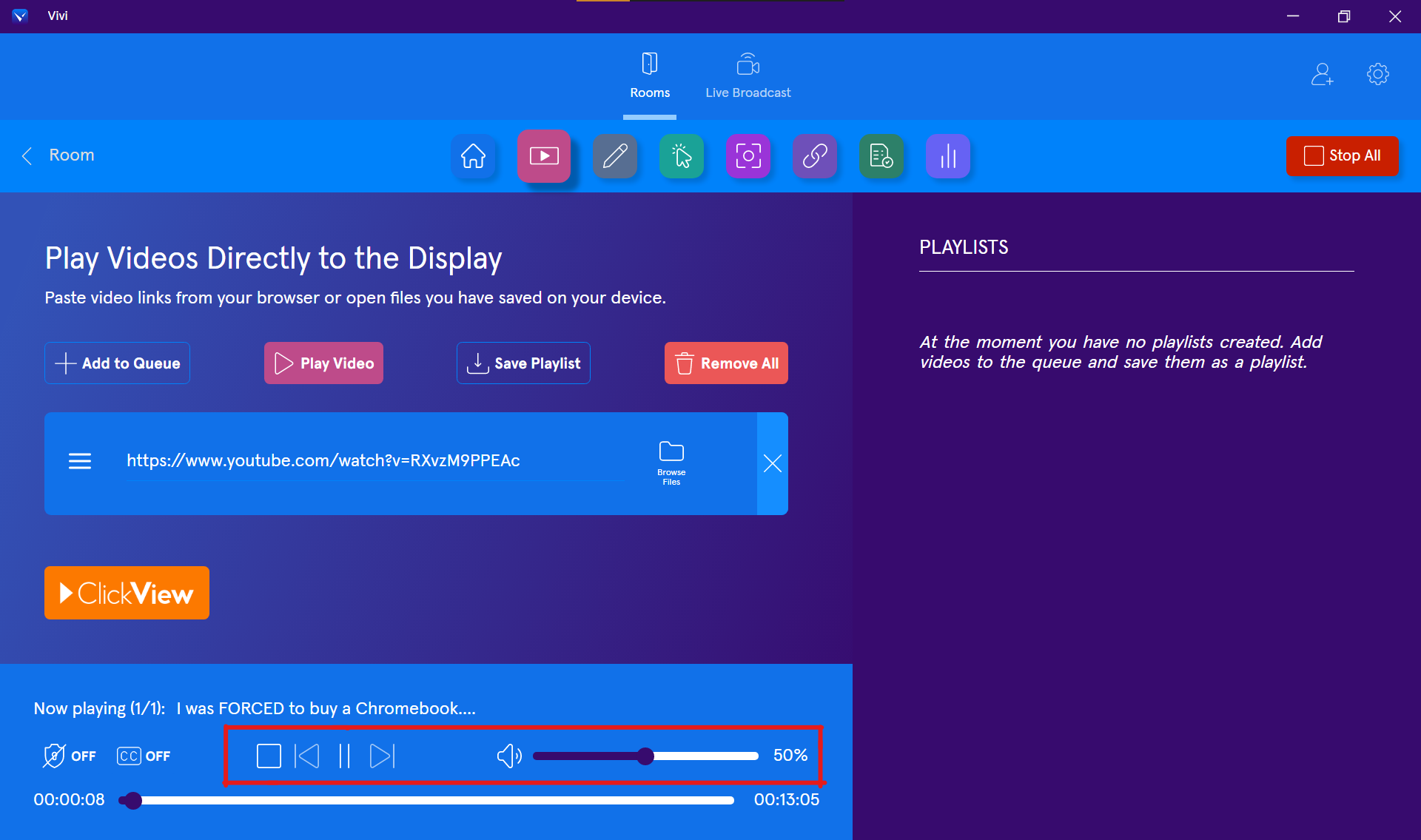
Changing Volume when sharing your screen.
Step 1
Please share your screen.
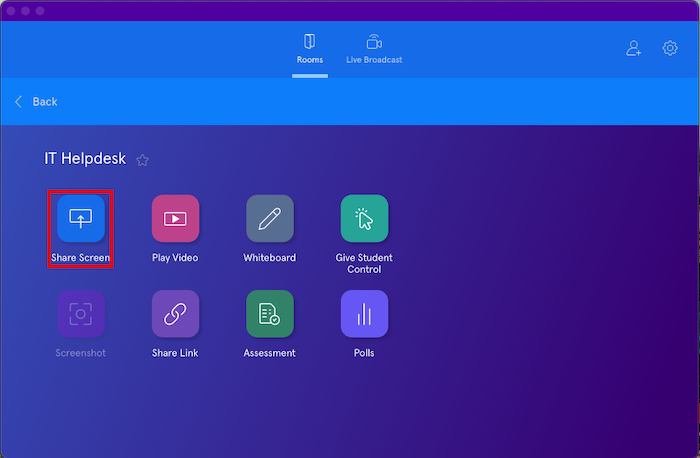
To find out how to share your screen click here: Presenting your Screen
Step 2
An overlay will appear on screen, please click the arrow.
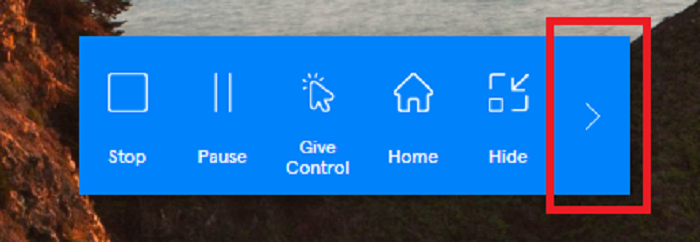
Step 3
Click the volume icon.
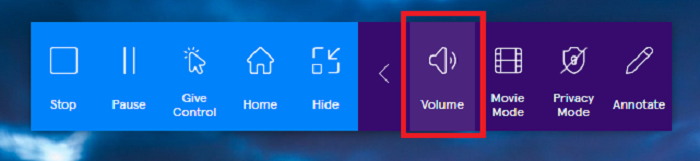
Step 3
A volume slider will appear. Please adjust accordingly.