Play Video Direct - ClickView
You can present ClickView videos directly, freeing up your device to use while streaming.
Step 1
Open the Vivi App and select the room you are currently in.
Step 2
Select Play a Video Direct.
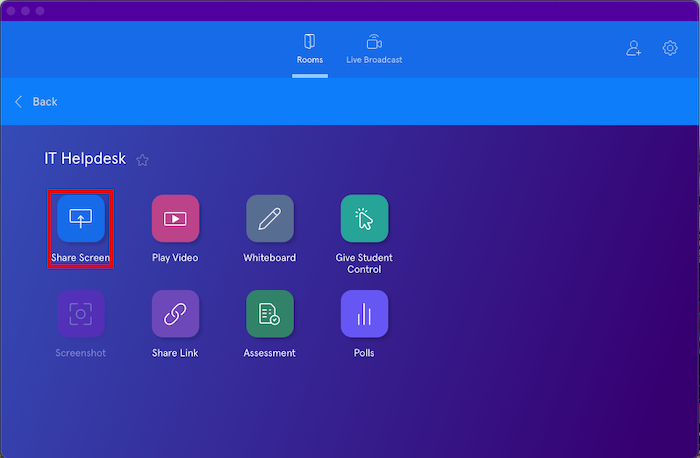
Step 3
Select ClickView.
.png?inst-v=3ebc2fe8-b189-420a-b5c0-c736c31ae177)
Step 4
Open Josie and click the ClickView link on the left hand side menu.
Step 5
Open a video on ClickView video and select the small TV icon as shown below.
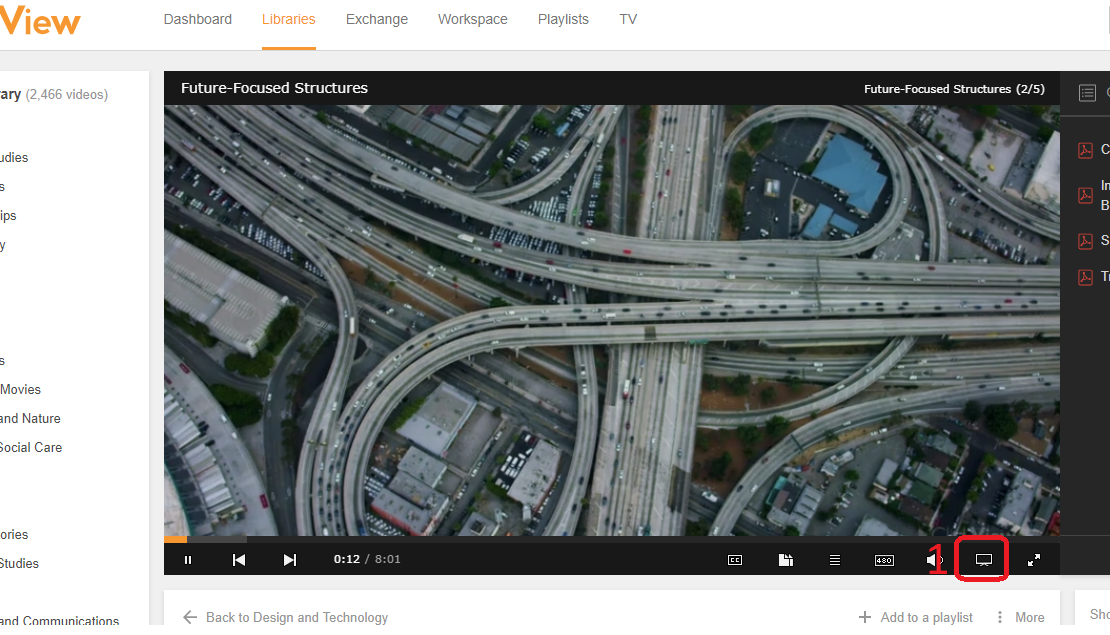
Step 6
Select your room and click Play on device.
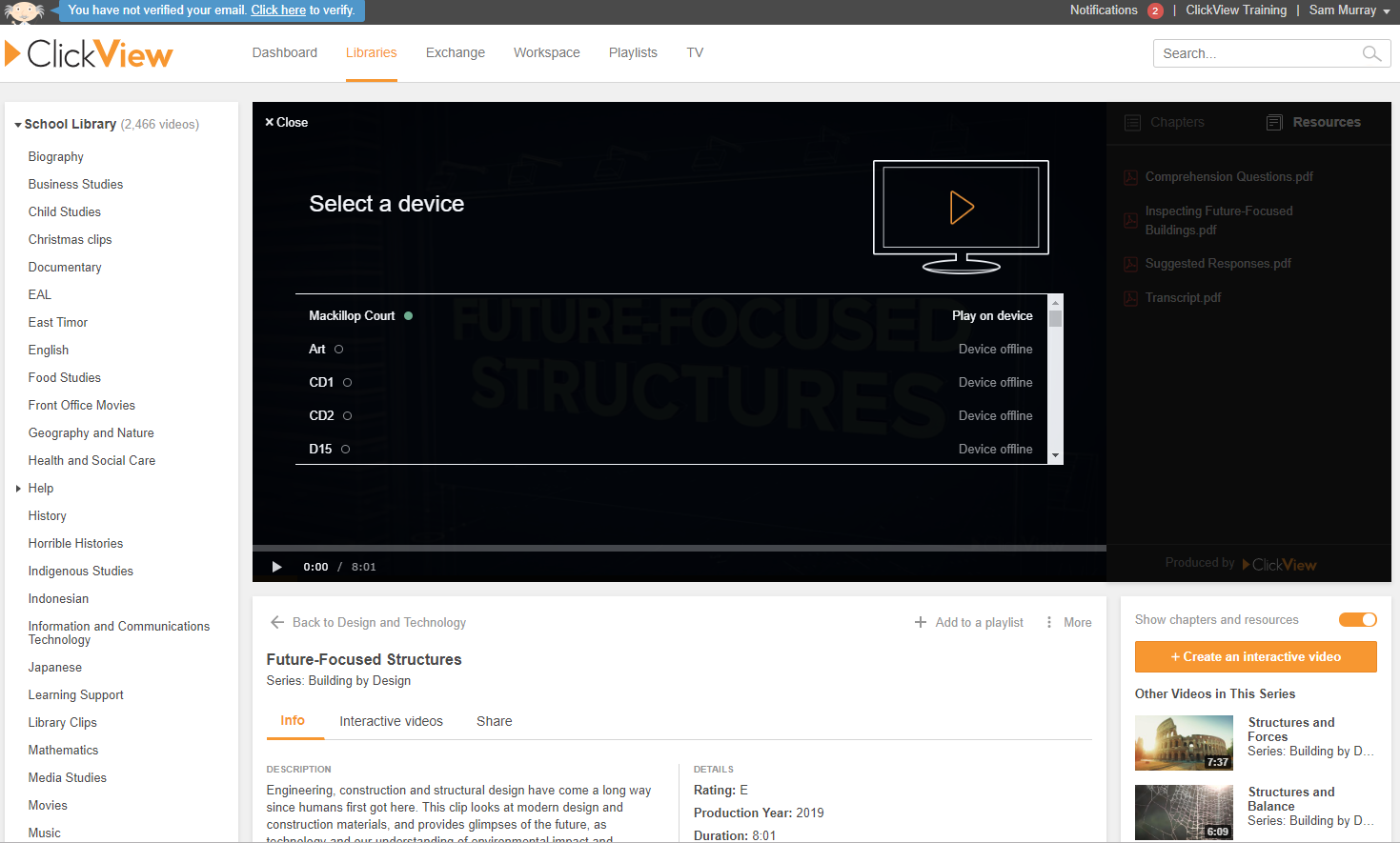
The device will only appear as 'Online' after steps 2 & 3 have been completed and there is a 60 second timeout.
You can then use the Vivi application on your laptop as a remote control to pause the video.
